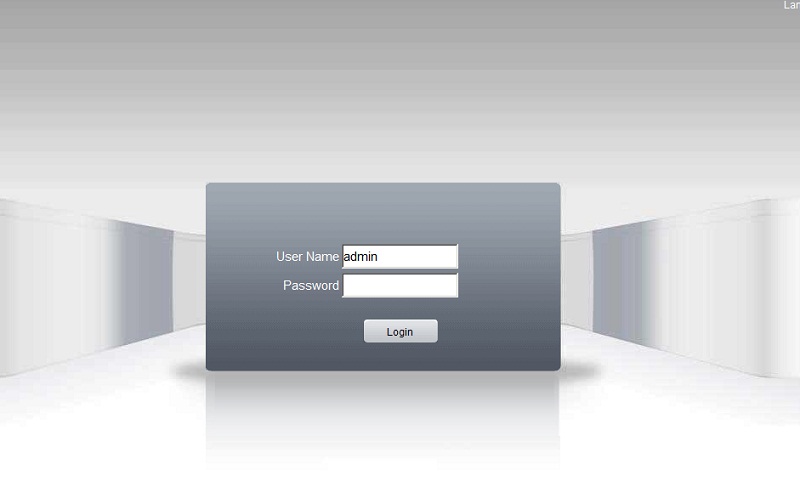Company: Hangzhou Xiongmai Technology Co., LTD
Website: http://www.xiongmaitech.com/en/
Device Port: 80, 34567…
Software: vMeye, XMEye, vMEyeSuper…
OEM: QUESTEK, Vantech
Method 1: Xiongmai Tech Password Reset by date
Support: Before 01/2016
Enter the date, month, and year. Ex: 5 Jun 2009 -> enter: 20090605
Then click Super Password to get the reset password
Method 2: Reset with Safe Code
Support: After 01/2016
Time needed: 3 minutes
Xiongmai ( XMeye ) password reset
- Login screen.
Go to your DVR and bring up the login screen.
- Forgot Password
Click the ? icon to exit the extra settings.
- Find Key Code
Write down the key number at the bottom left of the screen.
- Get Super Password
Enter the key code (the so-called “safe code”).
- Enter the Super Password
Enter the Super Password to the recorder.
Method 3: Resetting Xiongmai Tech (iDVR) Password by Scanning the QR Code
This method applies to DVR/NVR devices that use the Xiongmai Tech solution (commonly known as XMeye), allowing you to generate a Super Password to regain access to the device without having to remove the battery or interfere with the hardware.
Steps to Follow
Step 1: Access the DVR/NVR Login Screen
- Connect a monitor to the DVR/NVR and navigate to the login screen.
- Try entering the wrong password a few times. Usually, after about 5 incorrect attempts, or when you click on the “Forgot Password” option on the screen, a new window will appear.
- This window will display a QR Code (QR Captcha) along with other information such as the Serial Number (SN) and system date/time.
Step 2: Use an Application to Scan the QR Code Open the CCTV Super Password application (CCTV Super Password – Ứng dụng trên Google Play – CCTV Super Password on the App Store) on your mobile phone. In the application:
- Select the Xiongmai Tech option.
- Then select the Reset with QR Captcha feature (or an equivalent like “Get Super Password” / “Scan QR Code”).
- Use your smartphone’s camera to scan the QR Code currently displayed on the DVR/NVR screen. Note: If scanning is not possible, you can manually enter the Key code (mentioned in method 2) displayed on the DVR screen into the app.
Step 3: Receive and Enter the New Key
- After successfully scanning or entering the Key, the CCTV Super Password app will automatically generate a new key or a Super Password.
- Return to the DVR/NVR screen and enter this newly generated Super Password into the password field.
- This action will allow you to log in to the system or open a window to set a new password.
Step 4: Set a New Password
- After successfully logging in with the Super Password, go to the Settings menu > Account Management.
- Select the admin account and proceed to set a new, strong password.
- Save the new password and use it for subsequent logins.