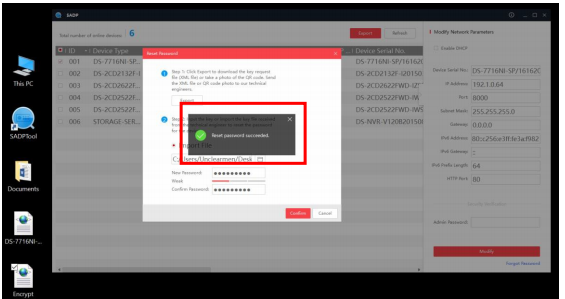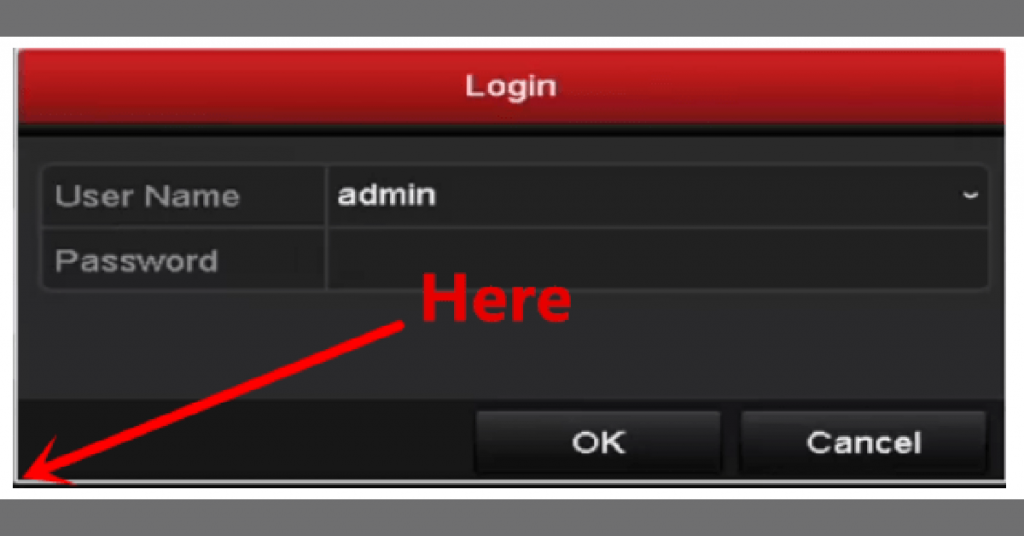Company: Hangzhou Hikvision Digital Technology Co., Ltd
Website: http://www.hikvision.com
Device Port: 80, 8000, 554…
Software: iVMS 4200, Hik-Connect….
OEM: 3xLogic, ABUS, Acegear, Activecam, ADJ, Advidia (Video Insight / Panasonic brand), Alarm.com, Alibi (Supercircuits), Allnet, Alula, Anaveo, Annke, Arcdyn, Armix, Aukoo Technology, Aventura Technologies + criminal charges for fake manufacturing, Avue, Cantek, CCTVStar, ClearWay, Covert Security, Dax Networks, DMP, Dodwell BMS, DSS, Dunlop, DVR Unlimited, Ellipse Security, Epcom, Esypop, Ezviz, Global Network Security, GovComm Intelligent Transportation Systems, Grundig, GVS Security, Hinovision, Hitachi, Hitosino, Honeywell, Hunt CCTV, Hyundai Security, Infinite Pixels, Inkovideo, Innekt, Interlogix (UTC), Invidtech, IP Cam Talk, JFL, Jlinks, LaView, LTS, Mercury Security and Facilities Management, MicroView, Nelly’s Security, Norelco SafeCam / Spider Vue / Invezia, Northern (Tri-Ed / Anixter), Novicam, NTT, Oculur / A1 Security Cameras, Onix, Paxton, Pnet, Power Technology, Protect Group, Raster, Remark Thermal, RVi, Safety Vision, Safire, Scati, SecurityTronix, Sentry CCTV, Sharp, Siqura / TKH, Smart CT Solutions, SnapAV / Luma, Space Technology, Syscom, Technomate, Toshiba, Trendnet, Vantage Security, Vezco CCTV, Videoteknika, Winic, Xyclop, Zicom
Method 1: Hikvision Password reset via Local GUI
Hikvision Serial Number
Day
Month
Year
Support: Firmware DVR version <= 3, Camera version <= 5.3.0
Step 1: Right click anywhere on the screen to bring up the device login window, on the lower left corner of the login window is a hidden button; double click to bring up the restore default password box.

Step 2: Enter Series No into the Hikvision Serial Number above. Then enter the date displayed on the recorder in the day, month, and year fields respectively. Click Super Password to get the Secure Code. Fill in the Secure Code just obtained into the recorder interface as below.
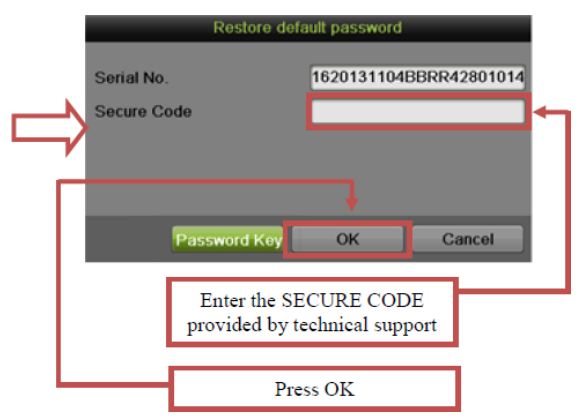
Step 3: When the secure code is entered successfully, you will be prompted to input a new username and password.
• Enter a new username and complex password.
• Confirm the complex password
• Click OK to reset the device’s username and password.
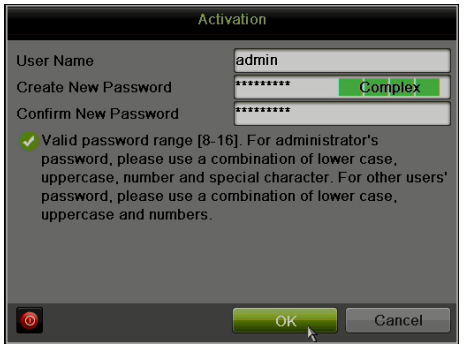
Method 2: Password reset via SADP software
Time needed: 30 minutes
How to reset password with SADP Software:
- Download SADP Software
Click on the link below to download the latest version of the SADP software:
SADP for WINDOWS: https://cctvwiki.com/file/sadp-windows/
SADP for Mac OS: https://cctvwiki.com/file/ivms4200-series-mac/
After downloading the software, launch the installation wizard to complete the installation process.
It is recommended to disable the computer’s antivirus software before launching the SADP software.
To reset a device’s password, launch the SADP software, which will locate all Hikvision devices on the network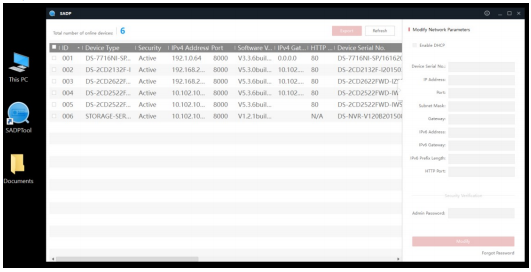
- Select device
After the devices are detected and populated in a list (in no particular order), select the device, by checking the checkbox to its right and press the Forgot Password option on the bottom-right corner of the user interface.
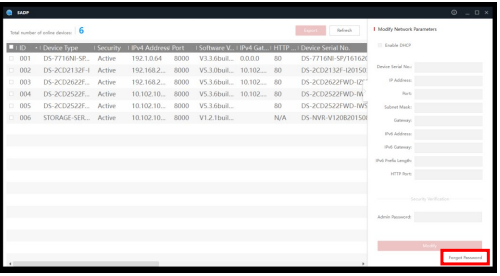
- Export XML file
A pop-up window containing instructions will appear
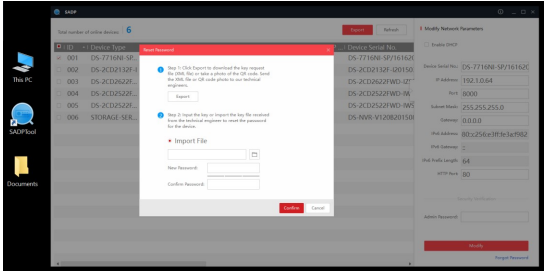
Press the EXPORT button to export the password reset key.
After pressing the EXPORT button a new SELECT FOLDER window will appear. For ease of use, select DESKTOP as the export directory and click on the Select Folder button on the bottom.
After exporting the file successfully, please send it to your local distributor for support to receive a password reset file. The reply from the technical support team will contain a reset file or key, generally called ENCRYPT (the file may have an altered name if files for multiple devices are being sent). Upon receiving the reset file
download it to the DESKTOP (for ease of access). Please note, the reset file is good for 4 calendar days, and during those days the device for which the reset file has been generated cannot be
rebooted or powered down. - Import XML reset file
To finalize the reset procedure, the Reset file or Key will need to be “imported” into the device, along with a new password (remember, there is no default password to reset to).
To “import” the reset file, click on the button with a FOLDER ICON.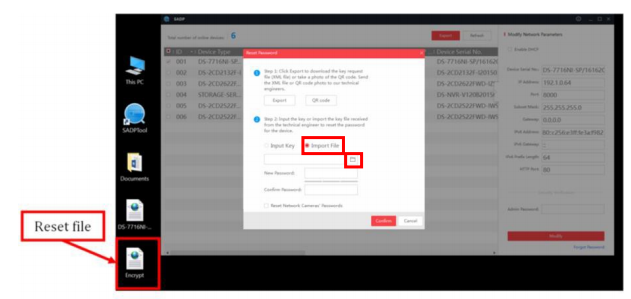
Type the new password into the NEW PASSWORD field, then confirms the password by re-typing the password into the CONFIRM PASSWORD field. Press CONFIRM - Successful
A success message will appear notifying about a successful password recovery