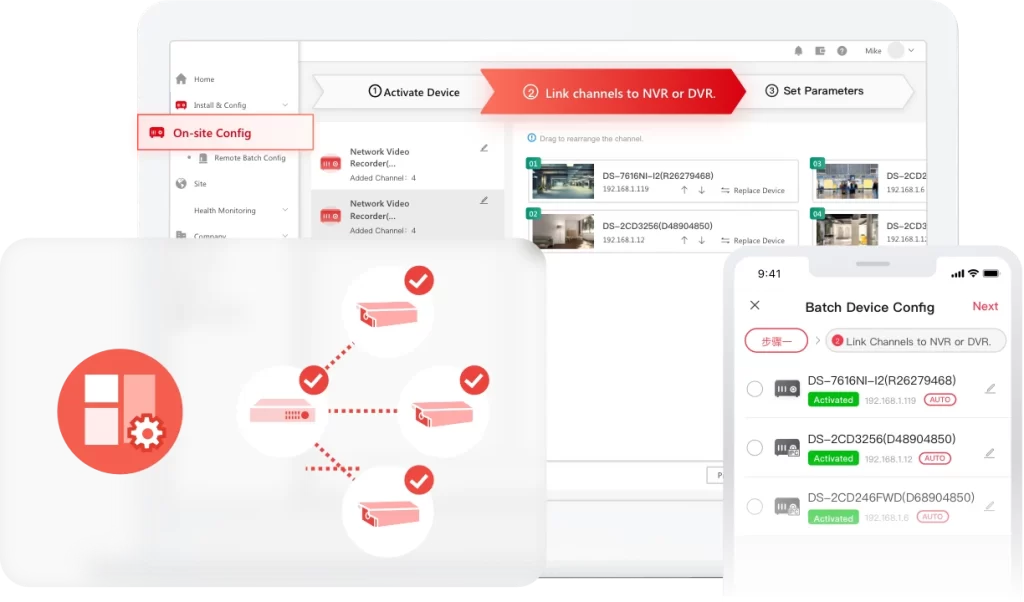Forgetting the password to your HIKVISION security device can be a major headache. Fortunately, the Hik-Partner Pro app offers a straightforward, self-service feature to help you regain access quickly and securely.
This guide will walk you through the process of resetting your device password directly from your smartphone, provided your device is on the same Local Area Network (LAN).
Before You Begin: Prerequisites
Make sure you have the following ready:
- The Hik-Partner Pro app installed on your smartphone.
- Your smartphone must be connected to the same Wi-Fi network as the HIKVISION device you wish to reset.
- Physical access to the device so you can photograph its serial number label.
Time needed: 15 minutes
A Step-by-Step Guide to Resetting It with Hik-Partner Pro
- Create a Password Reset Case
First, you need to initiate a reset request through the app.
Log in to your Hik-Partner Pro application.
Navigate to the main toolkit by tapping on Tools.
Follow this path: Create Online Support Case → New Case → Reset Password → Device on LAN (SADP).
The app will scan your network. Select the device that you need to reset from the list that appears. - Submit Your Device’s Information
To verify ownership and security, you’ll need to provide the device’s unique serial number.
Take or upload a clear photo of the label on your device. Ensure the Serial Number (SerialNo) is sharp and easy to read.
Check the box to agree to the security commitment.
Tap “Confirm” to submit your case. - Receive the Reset Code and Create Your New Password
Once your information is submitted, the system will process the request and send you a reset code.
Check your app’s system notifications or go to the “Case” section to find your reset code.
Press the “Copy” button to copy the code to your clipboard.
A password reset screen will appear. Enter your desired new password, making sure it follows the required security rules.
Confirm the new password and select “OK” to complete the process.
Important Notes
- Photo Clarity is Key: The photo of the serial number label must be clear, legible, and must match the device you are trying to reset. Any mismatch or blurry image will result in a failed request.
- App-Specific Feature: This password reset functionality is only available through the Hik-Partner Pro app. Its availability may vary depending on your app version and specific user conditions.
You have now successfully reset your HIKVISION device password and can access it with your new credentials.