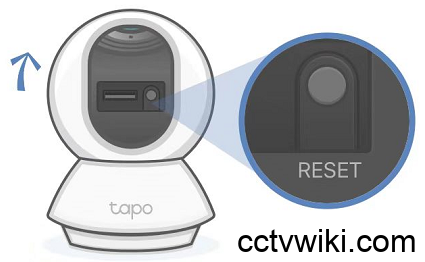TP-Link’s Tapo security cameras have become a popular choice for home surveillance due to their convenience and user-friendly interface. However, like with any device, forgetting a password or needing to reset the camera’s settings is a common issue.
Don’t worry! This article will guide you through two simple methods to reset your Tapo camera password quickly and easily at home. These instructions apply to most popular Tapo models, including the Tapo C200, C210, and C310.
When Should You Reset Your Tapo Camera?
There are two main scenarios where a reset is necessary:
- You have forgotten the password for your TP-Link/Tapo account on the app.
- You want to erase all existing settings and start fresh, such as when changing your Wi-Fi network or transferring the camera to a new owner.
Let’s walk through each scenario step-by-step.
Scenario 1: Forgetting Your Tapo Account Password
This is the most common situation. If you can’t log into the Tapo app, follow these steps to regain access.
Steps to Follow:
- Open the Tapo App: On the login screen, tap the “Forgot Password” option.
- Enter Your Email: Type the email address you used to register your Tapo account and tap “SEND.”
- Check Your Email: Open your email inbox. TP-Link will send you an email with a password recovery link. Click on the text that says “Click to Reset Password.”
- Create a New Password: A webpage will open, prompting you to enter a new password. Type your new password, confirm it, and then click “Save.”
- Log In Again: Return to the Tapo app and log in using your email and the new password you just created.
Note: If you don’t receive the email within a few minutes, be sure to check your Spam or Junk folder. Also, double-check that you have entered the correct registered email address.
Scenario 2: Hard Resetting Your Tapo Camera to Factory Settings
When you want to completely remove the camera from your account or troubleshoot persistent connection issues, a factory reset will restore it to its original, out-of-the-box state.
Important: This action will erase all your custom settings on the camera, including Wi-Fi configurations. You will need to set up the camera again from scratch.
Steps to Follow:
- Ensure the Camera is Powered On: Plug the camera into a power source and make sure it is running.
- Locate the Reset Button:
- For indoor Pan/Tilt cameras (like Tapo C200, C210): The Reset button is usually located near the microSD card slot. You may need to tilt the camera lens upward to find it.
- For outdoor or other models: The Reset button can typically be found on the bottom or back of the device.
- Press and Hold the Reset Button: Use a pin or a paperclip to press and hold the Reset button for about 5-10 seconds.
- Watch the LED Light: Keep holding the button until the camera’s status LED begins to blink red. This indicates that the reset process has started.
- Wait for the Camera to Reboot: Release the button. The camera will restart automatically. Once the LED light is blinking red and green, the camera has been successfully reset and is ready for a new setup via the Tapo app.
By following these instructions, you can easily manage and resolve any password-related issues with your Tapo camera. Good luck