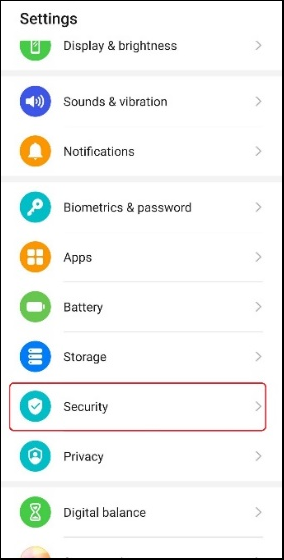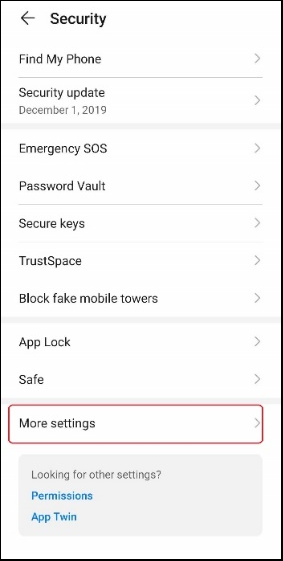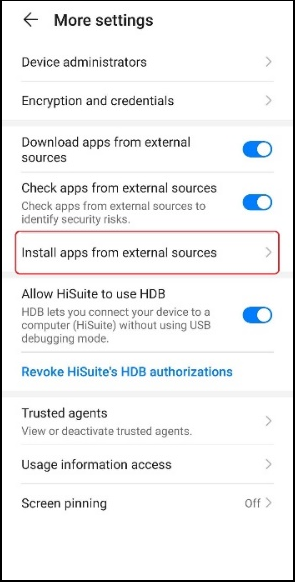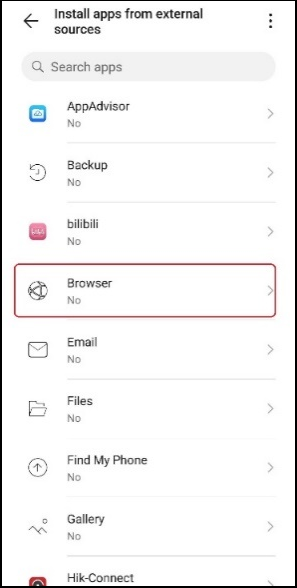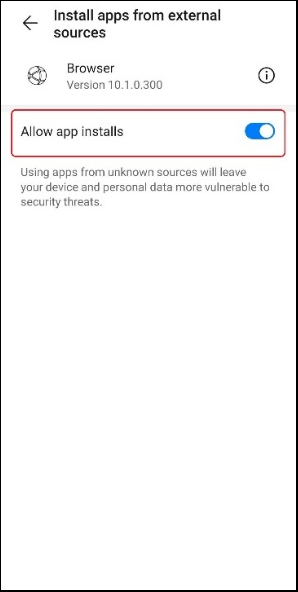You can install App hik-connect from Hikvision App store via the following three methods.
Install hik-connect via QR Code
Scan the QR code on device package, Quick Start Guide (QSG) or device’s local GUI (if there is)with mobile phone, and then follow the prompts to download and install Hik-Connect.
Install via Mobile Phone Browser
Steps to install Hik-Connect via the browser of your phone
- Open the browser on your mobile phone and then go to
https://appstore.hikvision.com - Find the App that you need, and then tap Download.
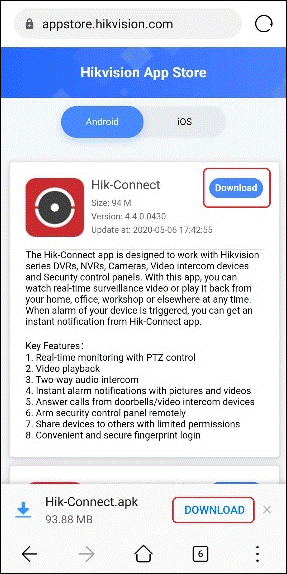
- When download completes, follow the prompts to install the App.
Install via PC Browser
Steps to install Hik-Connect via PC Browser
- Open the browser on your PC and then go to https://appstore.hikvision.com
- Find the App that you need, and then click Download. The QR code for downloading the App will pop up.
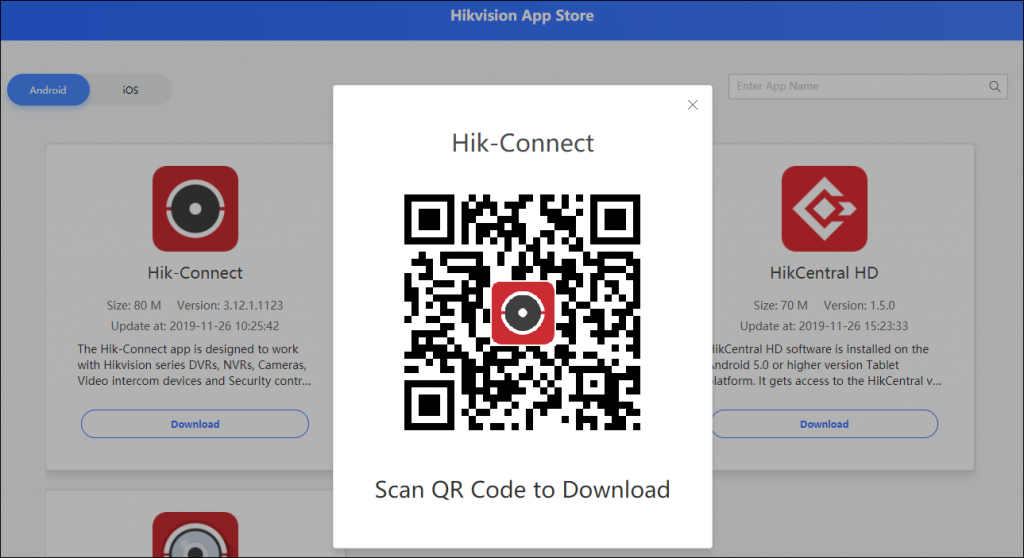
3. Use your mobile phone to scan the QR code. You enter the App introduction page on the browser of your mobile phone.
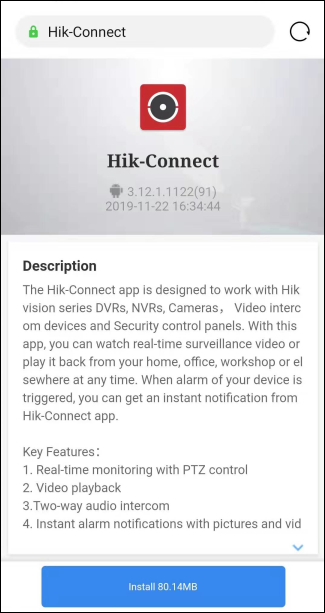
4. Tap Install.
5. When download completes, tap Install. The old version of the App will be automatically overwritten by the downloaded version.
Common problems when installing Hik-Connect
The followings are problems that you may encounter during the installation of the App from Hikvision App Store.
You can follow the information or steps below to troubleshoot the problems.
Problem: “unknown app” or similar prompt appears on the installation page when you install the App.
Cause: The app is not downloaded from Google play or mobile App market, so the mobile phone regards the app as one from unknown source by default.
Solution: Make sure you download the App from https://appstore.hikvision.com and then click (tap) the Install button to install the App.
Problem: Your Android device only allows you to install Apps from Google Play.
Cause: The Android device does NOT allow the installation of Apps from “unknown source”.
Solution: Enable installation from third-party sources.
Steps:
1. Go to Settings -> More in the phone operating system.
2. Go to Security -> Device Administration.
3. Turn on Unknown sources.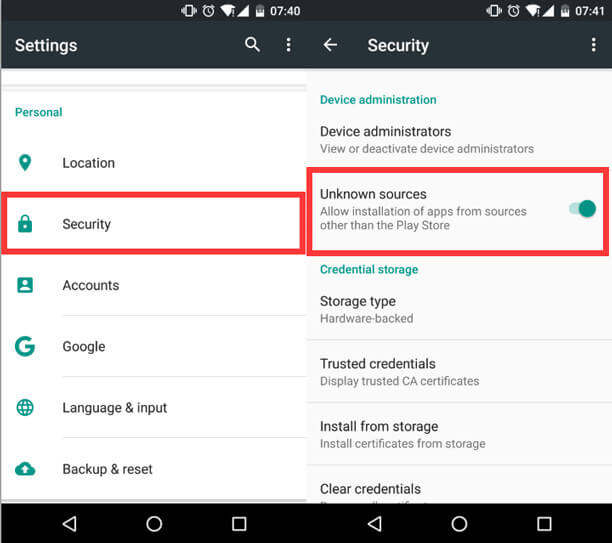
Notes:
The OS interface and the UI strings vary with different Android devices. The path for this setting may be slightly different for different Android devices. For example, for some Android devices, the steps for this setting is to go to Settings -> Security, and then turn on Unknown Sources.
We recommend that you turn off Unknown Sources after completing the App installation.
Problem: After you download App apk file by browser, a prompt like “The browser does not have permission to install the App” pops up.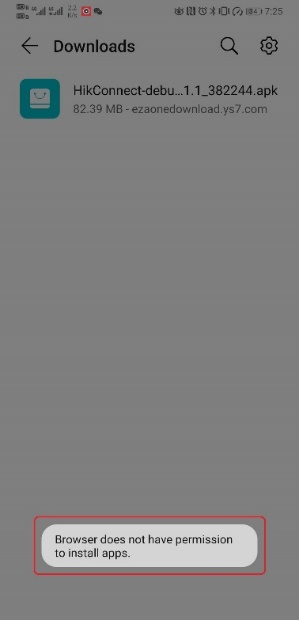
Cause: The mobile phone does NOT allow the installation of Apps from “unknown source”.
Solution: Here we take Huawei phone as an example. The path of different Android devices may be slightly different. Go to Settings -> Security in the mobile phone operating system. In the Security page, follow the steps shown on the pictures below to enable “allow app installs”
We recommend that you disable “allow app installs” setting after completing the installation of the App.