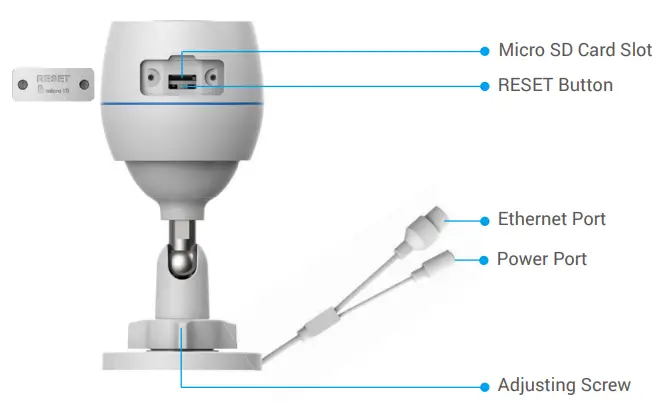Forgot Your EZVIZ Camera Password? Here’s What to Do
It’s a common and frustrating situation: you need to check your security camera, but you’ve completely forgotten the password. Fortunately, resetting your EZVIZ camera password is a straightforward process you can handle yourself in just a few minutes. Whether you’ve forgotten your account password or the device’s verification code, this guide will walk you through two simple methods to regain access and secure your home.
When Should You Reset Your EZVIZ Password?
You might need to perform a reset for several reasons:
- You forgot your EZVIZ app login password.
- You forgot the camera’s verification code (encryption password), which prevents you from viewing the live feed.
- You changed your Wi-Fi network or password, and the camera is offline.
- You are giving the camera to someone else and need to unbind it from your account.
Depending on your situation, one of the following two methods will solve the problem.
Method 1: Use the “Forgot Password” Feature (Recommended)
This is the quickest and easiest method if you still have access to the email address or phone number associated with your EZVIZ account.
- Step 1: Open the EZVIZ App
On the login screen, tap on the “Forgot Password?” link. - Step 2: Verify Your Account
Enter the email address or phone number you used to create your account. Tap “Next” or “Send”. - Step 3: Enter the Verification Code
EZVIZ will send a 4-digit verification code to your registered email or phone. Check your inbox or messages, and enter this code into the app. - Step 4: Create a New Password
Once your identity is verified, you will be prompted to create a new password. Choose a strong, memorable password to secure your account.
That’s it! You can now log back into your EZVIZ account using your new password.
Method 2: Perform a Hard Reset to Factory Settings
This method restores your camera to its original factory settings. It’s the best option if:
- You have forgotten the email/phone number linked to your account.
- You have forgotten the camera’s verification code (the one on the label).
- The first method doesn’t work for any reason.
Important Note: Before you begin, if you can still access your camera’s settings in the app, it’s crucial to delete the device from your account first. To do this, go to the camera’s Settings, scroll to the bottom, and select “Delete Device.”
Follow these steps for a hard reset:
- Step 1: Locate the Reset Button
The reset button is usually a small, recessed button designed to prevent accidental presses. Its location varies by model:- Indoor Cameras (e.g., C6N, TY1, C1C): Often found near the microSD card slot or on the base. You may need to rotate the camera lens upwards to find it.
- Outdoor Cameras (e.g., C3N, C8C): Typically located under a protective cover near the microSD card slot, which may require a screwdriver to open.
- Step 2: Press and Hold the Reset Button
- Ensure the camera is plugged in and has finished its startup sequence (this usually takes a minute or two).
- Use a small object like a paperclip or a SIM ejector tool to press and hold the reset button for about 10-15 seconds.
- Release the button when you hear a prompt or see the indicator light begin flashing blue rapidly.
- Step 3: Re-configure Your Camera
The camera is now back to its default state. You’ll need to set it up again as if it were new.- Open the EZVIZ app and tap the “+” icon to add a new device.
- Scan the QR code located on the camera’s body.
- Follow the on-screen instructions to connect the camera to your Wi-Fi network.
- When prompted for a password, enter the default Verification Code printed on the sticker on your camera. This is typically a 6-character, uppercase code (e.g., ABCDEF).
Frequently Asked Questions (FAQ)
The Verification Code is a 6-letter code printed on the same sticker as the QR code, usually on the bottom or back of the camera.
If the camera is still linked to your account, you can find the code in the device’s settings page within the app. If the device has already been deleted, you may need to contact EZVIZ customer support with the camera’s serial number for assistance.
No, a factory reset typically does not delete the videos stored on your microSD card. However, it’s always a good practice to back up any critical footage before performing a reset.
We hope this guide helps you quickly regain access to your EZVIZ camera. Happy monitoring