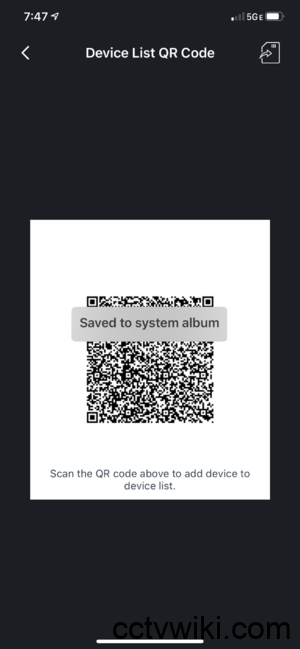Are you tired of manually typing long and complex device details—like serial numbers (S/N), IP addresses, ports, usernames, and passwords—into the DMSS app? A single typo can force you to start the entire process over again, wasting valuable time and causing frustration.
To solve this problem and make your device setup process faster, easier, and more accurate, we are excited to introduce the DMSS QR Generator and Decoder tool, now available directly on our website!
In this guide, we’ll walk you through how to use this powerful utility to:
- Generate a custom QR code for any of your devices.
- Decode an existing QR code to quickly review its configuration details.
Let’s get started!
Part 1: Why You Should Use Our DMSS QR Code Tool
Before we dive into the “how-to,” let’s look at the key benefits this tool offers:
- Save Time: Instead of typing, simply scan a QR code with the DMSS app, and all device information is filled in automatically.
- Ensure Accuracy: Eliminate the risk of typos when entering long serial numbers or complex passwords. What you enter is what gets encoded.
- Effortless Sharing: Are you a technician? Create a QR code for a client’s device setup. They can simply scan it to add the device without needing to handle sensitive login details themselves.
- Convenient Backup: Save the generated QR code image as a simple and secure way to back up your device’s login credentials.
Part 2: How to Generate a DMSS QR Code
This feature allows you to encode all your device’s connection details into a single, scannable QR code.
Step 1: Access the Tool and Select the “Generate QR Code” Tab
First, navigate to our tool. You will see a clean interface with two tabs. Ensure you are on the “Generate QR Code” tab to begin.
Step 2: Fill in the Device Details
Next, carefully enter the correct information for your device in the provided fields:
- Device Name: Assign a memorable name (e.g., Front Door Cam, Office NVR).
- Device Type:
- Choose P2P if you are using the device’s Serial Number (S/N). This is the most common method.
- Choose IP/Domain if you are connecting via a static IP address or a custom domain name.
- IP (or Device S/N): Enter the device’s Serial Number (the alphanumeric string usually found on a sticker on the device) or its IP/domain address.
- Port: The default is 37777. Leave this unchanged unless you have specifically configured a different port.
- User Name: The username for the device (typically admin).
- Password: The password required to log in to your device.
The remaining fields (Preview Type, Playback Type, and Is Support Zero) can usually be left at their default values for maximum compatibility.
Step 3: Click the “Generate QR” Button
Once you have double-checked that all the information is correct, click the blue “Generate QR” button.
Step 4: Save and Use Your QR Code
Instantly, a new QR code will appear in the output box below. You can now:
- Open the DMSS app on your phone and scan the code directly from your computer screen to add the device.
- Right-click the QR code image and select “Save image as…” to download it for future use or to share it with others.
That’s it! You have successfully created a custom QR code for adding a device to DMSS in just a few seconds.
Part 3: How to Decode a DMSS QR Code
This feature is incredibly useful when you have a QR code (as an image or a text string) and need to verify the information it contains.
Step 1: Switch to the “Decode QR Code” Tab
In the tool’s interface, click to switch over to the “Decode QR Code” tab.
Step 2: Provide the QR Data
You have two easy ways to input the data:
- Option 1: Upload a QR Image: If you have a saved QR code image file (like a screenshot or a downloaded file), click the “Choose File” button and select the image from your computer.
- Option 2: Paste the QR String: Sometimes, a QR code is shared as a long, encoded string of text. If you have this string, simply copy and paste it into the “Paste QR String Here” text box.
Step 3: Click the “Decode” Button
After uploading the image or pasting the string, click the “Decode” button.
Step 4: Review the Results
The decoded information—including the Device Name, S/N, Port, User Name, and Password—will be clearly displayed in the “Decoded Result” box. This allows you to easily check, verify, or copy the credentials as needed.
Final Thoughts
The DMSS QR Generator and Decoder tool was designed to streamline your workflow and simplify the management of your security devices. We hope this utility saves you time, enhances your accuracy, and provides a better overall experience.
Try it out today! Let us know what you think by leaving a comment below. If you have any questions, don’t hesitate to ask—we’re always here to help.