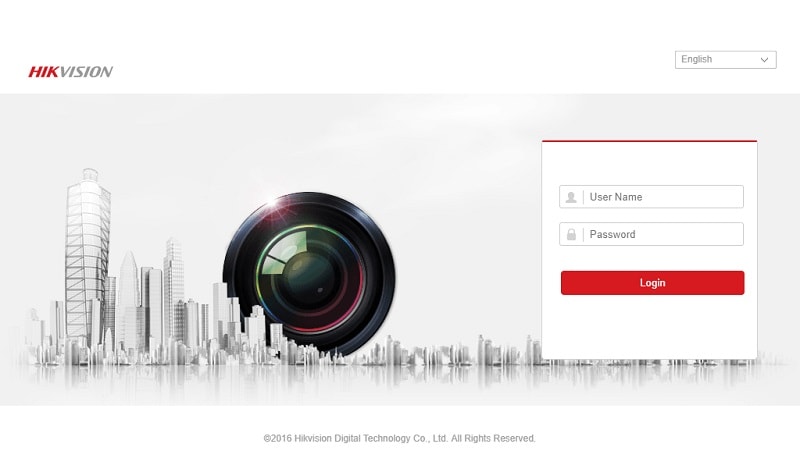Preparation
- Download SADP tool from Hikvision official website.
- The Hikvision device and the computer that have installed SADP should be on the same LAN.
- Open SADP Tool to search online devices. Select the device and click Forget Password.
- Check the situation and provide device label picture and xml file/QR code/Start Time & Full Device Serial Number to support team.
Export Xml file or QR code
Run SADP on computer, SADP would search device on the same LAN.
Tick the device that you want to reset password, click Forgot Password button.
According different devices and firmware, some devices would show Export and QR code button,
you could choose one of them. Other devices would show Export button only.
Export: Click Export button to save xml file on your computer.
QR code: Click QR code button, then save the screenshot of QR code on your computer.
Send xml file or QR code to Hikvision support team with device label picture and wait for reply.
Input key or import encrypted file to reset password
Steps:
- Select Input Key/ Import File
- Enter the code/ Click File icon and import Encrypted xml file
- Set New Password
- Click Confirm
a) If you receive key, please follow steps to input and reset password.
b) If you receive encrypted file, please follow steps to import and reset password.
Attention:
The key or xml file is valid for 48 hours.
If reset failed, please reboot Hikvision device and your computer to re-export the QR code/xml
file, keep your device running. Do not reboot Hikvision device or re-export password QR code/xml
file again before importing file.