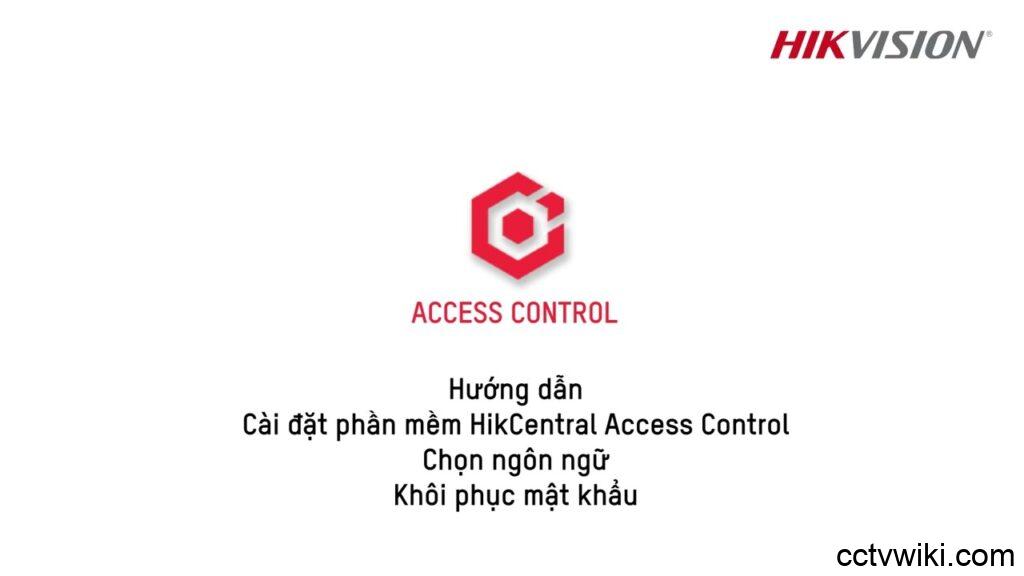HikCentral Access Control (HCAC) is a centralized software solution designed to manage various Hikvision devices, including access control, time attendance, facial recognition terminals, video doorbells, and alarm systems. The software is web-based, relatively lightweight, and can be utilized on most standard computer configurations.
Here is a step-by-step guide to downloading, installing, and performing the initial setup of the HCAC software.
Step 1: Download the HCAC Software
- Visit the official website: Open your browser and navigate to the Hikvision homepage at
hikvision.com. - Locate the software:
- Select “Products”.
- Find and select “Software”.
- Search for the “HikCentral Access Control” software (the version shown in the video is 2.1.1).
- Download:
- Scroll down to the “Software download” section.
- Select the “Installation package”.
- Click “Download” and then “Agree” to start the download.
Step 2: Install the Software
- Run the file: Once the download is complete, double-click the installer file.
- Start installation:
- Select “I agree” (tôi đồng ý).
- Click “Install now” (cài đặt ngay).
- Finalize: Wait for the installation process to finish. When complete, click “Finish” (Kết thúc) to launch the web application.
Step 3: Access the Web Interface and Initial Setup
- Check Services:
- A Service Manager window for HCAC will appear.
- Ensure all ports have a green checkmark, indicating that all services are successfully started. You can now access the web interface.
- Create Initial Password:
- The system will prompt you to create a password for the first time.
- Password Strength Note: The password must meet at least “medium” strength requirements, including uppercase letters OR special characters, letters, and numbers.
- Click “Next” (Tiếp theo).
Step 4: Set Up Password Recovery Method
To ensure you can recover your password if you forget it, the system offers two methods:
- Use Email
- Security Questions
You will need to select security questions and provide the corresponding answers. Once the recovery method is set up, click “Finish” (Kết thúc).
Step 5: Select Language
You can select your preferred language right from the login screen before entering the system. The software supports multiple languages, including Vietnamese, English, Chinese, and more.
Step 6: Guide to Password Recovery (Forgot Password)
If you forget your login password, you can easily recover it using the steps below:
- Click the “Forgot Password” (Quên mật khẩu) link.
- Enter your username.
- Retrieve the security question(s) and provide the correct answer(s) you set up earlier.
- Click “Next” (Tiếp theo).
- You will then be able to set a new password.